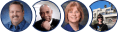Most users of Spin Rewriter are already familiar with our Quick Buttons... which are the 3 almost-magic buttons that make the spinning process so much easier and so much faster.
While they're absolutely great once you start using them, we discovered that a significant number of our users never got around to discovering them and putting them to good use... and we can't really blame them:
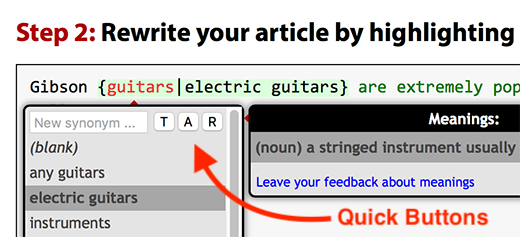
These are the buttons we mean. The "T", "A" and "R" buttons next to the input field for new synonyms. They're used to instantly and automatically select "Top" synonyms of the current word... or to select "All" synonyms of the current word... or to "Replace All" occurrences of the current word in the entire article with the synonyms we've just selected.
So yeah — while they're powerful, they're not what you would call prominent. And we simply had to change that. Voil
While they're absolutely great once you start using them, we discovered that a significant number of our users never got around to discovering them and putting them to good use... and we can't really blame them:
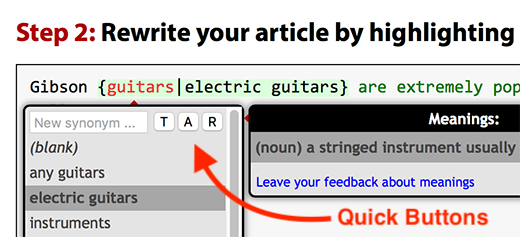
These are the buttons we mean. The "T", "A" and "R" buttons next to the input field for new synonyms. They're used to instantly and automatically select "Top" synonyms of the current word... or to select "All" synonyms of the current word... or to "Replace All" occurrences of the current word in the entire article with the synonyms we've just selected.
So yeah — while they're powerful, they're not what you would call prominent. And we simply had to change that. Voil
Published on: October 22nd, 2017
← Previous: Spin Rewriter 8.0 is now LIVE!